🚀 How to Get Started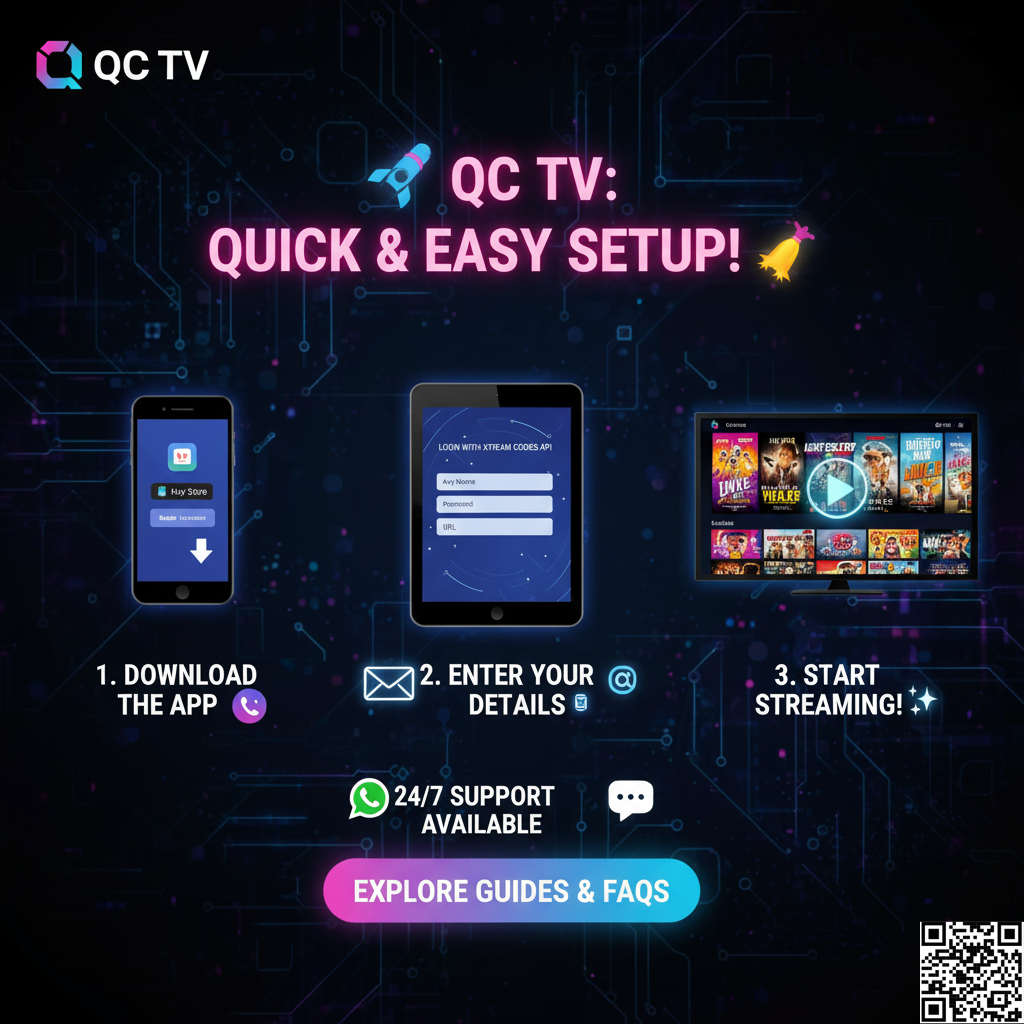
Setting up your Q&C TV experience is quick and easy! Your login credentials will be sent to your email immediately after purchase. 📧 Follow our simple guides below for the most popular IPTV applications.
▶ Where do I find my login details? 📧
Immediately after you complete your purchase, we will send an email to the address you used at checkout. This email contains everything you need: your username, password, server URL, and M3U playlist link. If you don't see it within a few minutes, please check your spam or junk folder. 🔍
▶ How do I set up IPTV Smarters Pro / Smarters Pro Lite?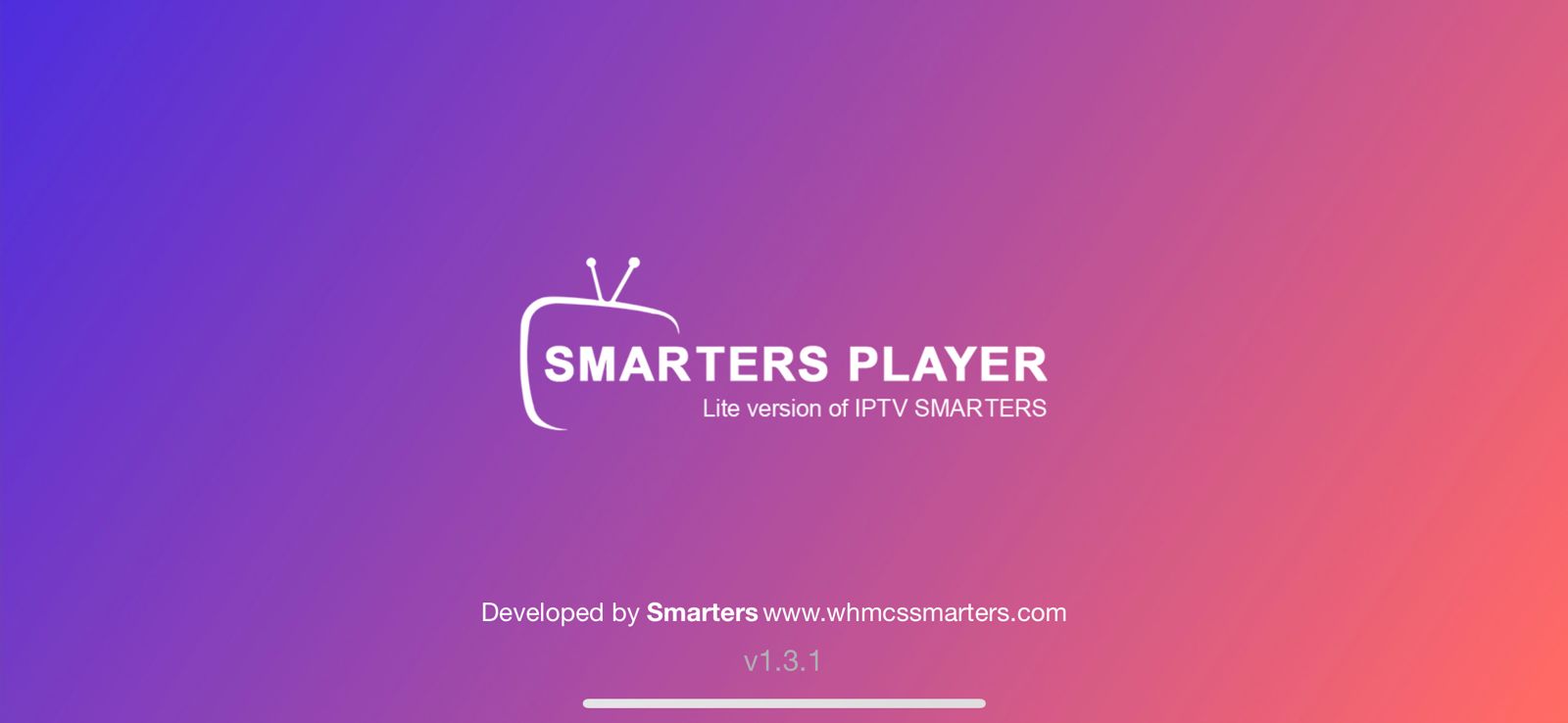
IPTV Smarters is the most popular app for streaming. We recommend using the "Login with Xtream Codes API" method for the best experience. ✅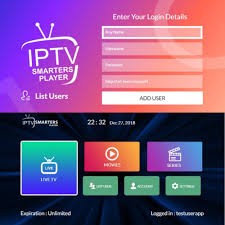
1. 📥 Download & Install: Get "IPTV Smarters Pro" or "Smarters Player Lite" from your device's app store (Google Play Store, Apple App Store, etc.).
2. ➡️ Open the App: Launch the app and select "Login with Xtream Codes API".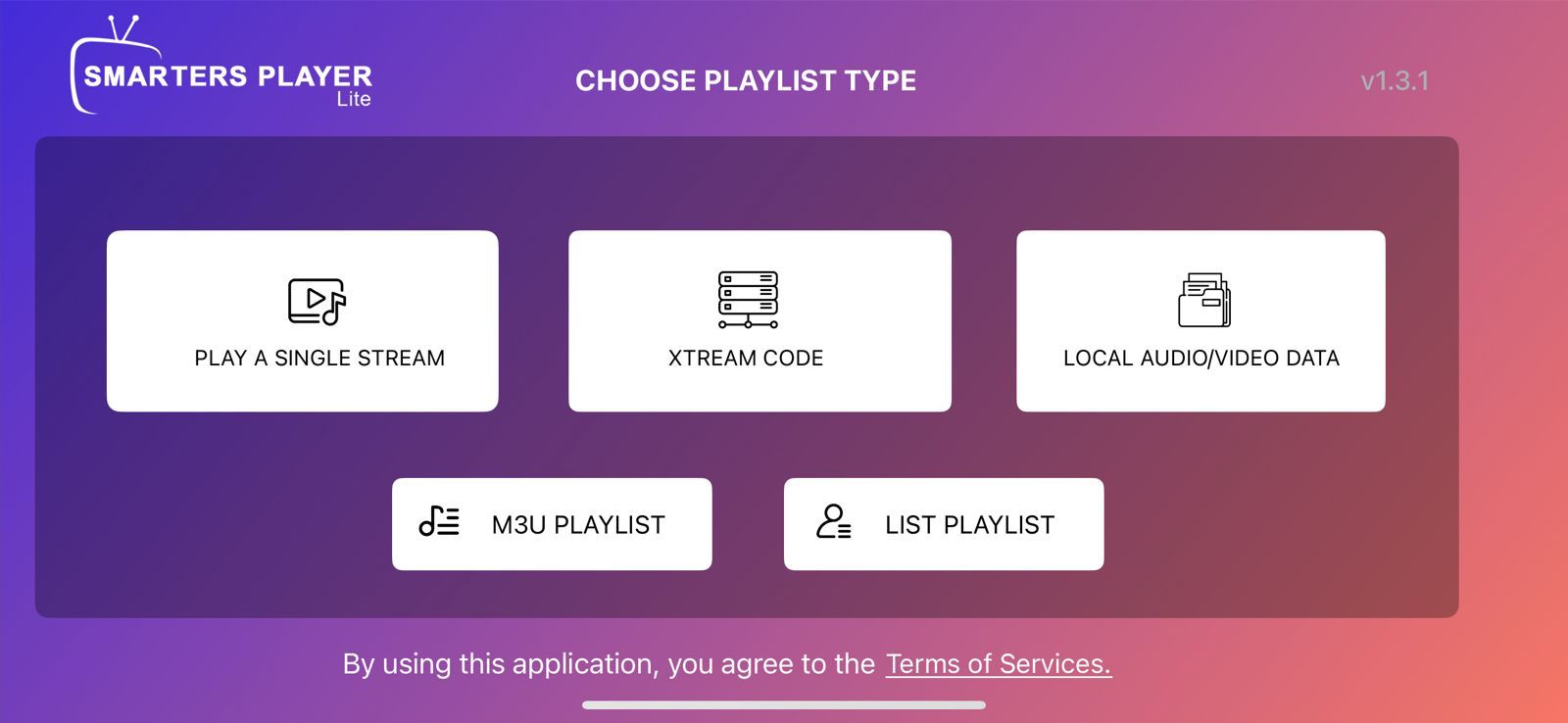
3. ✍️ Enter Your Details: You will see four fields. Carefully enter the credentials we sent to your email:
- Any Name: You can type any profile name here.
- Username: Enter the username we provided.
- Password: Enter the password we provided.
- URL: Enter the server URL we provided.
4.🎉 Add User & Watch: Click "Add User". The app will start downloading all channels and VOD. Once finished, you can start streaming!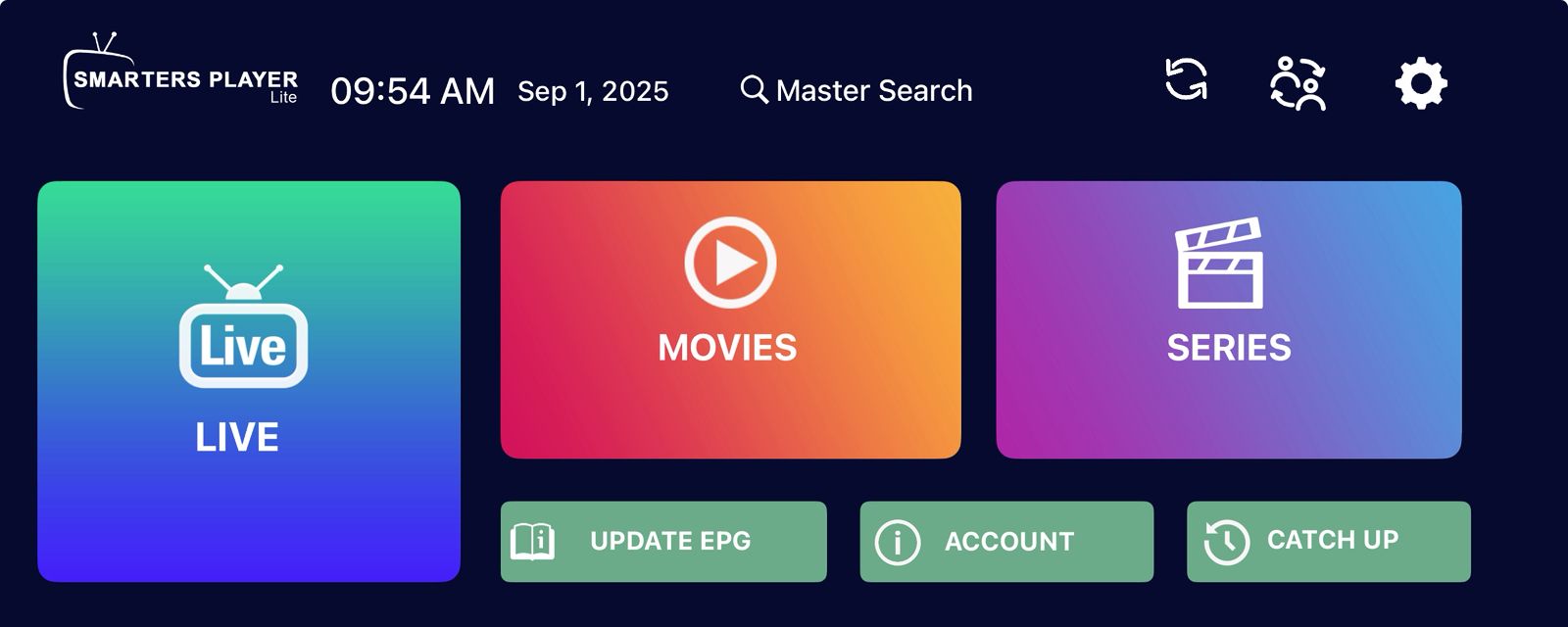
▶ How do I set up ZEN IPTV PLAYER?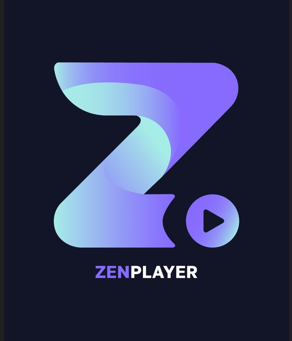
ZEN IPTV Player is a modern app with a great interface, available on almost all devices. ✨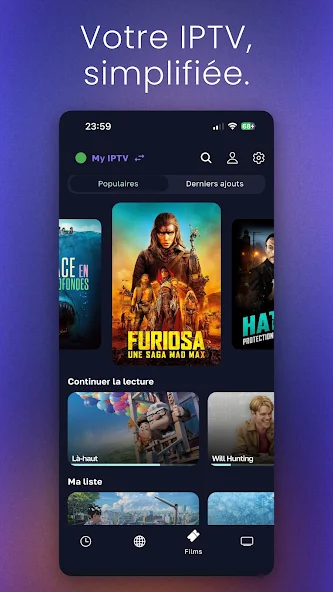
📥 Download & Install: Get "ZEN IPTV Player" from your device's app store.
Step 1: Create Your FREE ZEN Player Account
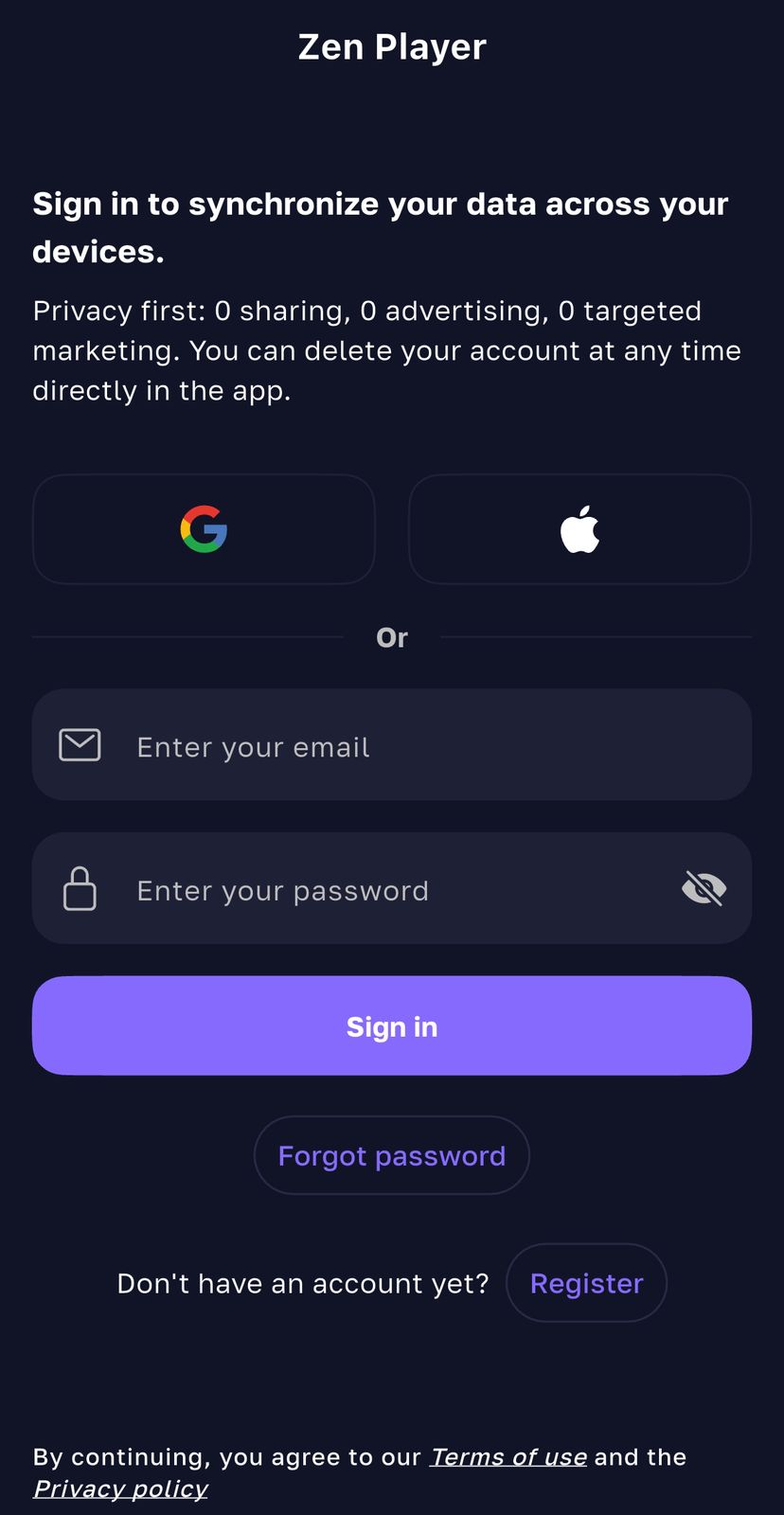
Before you can add our service, you need to register with ZEN IPTV Player first.
1. 📲 Register Your Account: In the ZEN IPTV Player app or on their website, choose the option to register. Use your personal email address and create a secure password for your ZEN account.
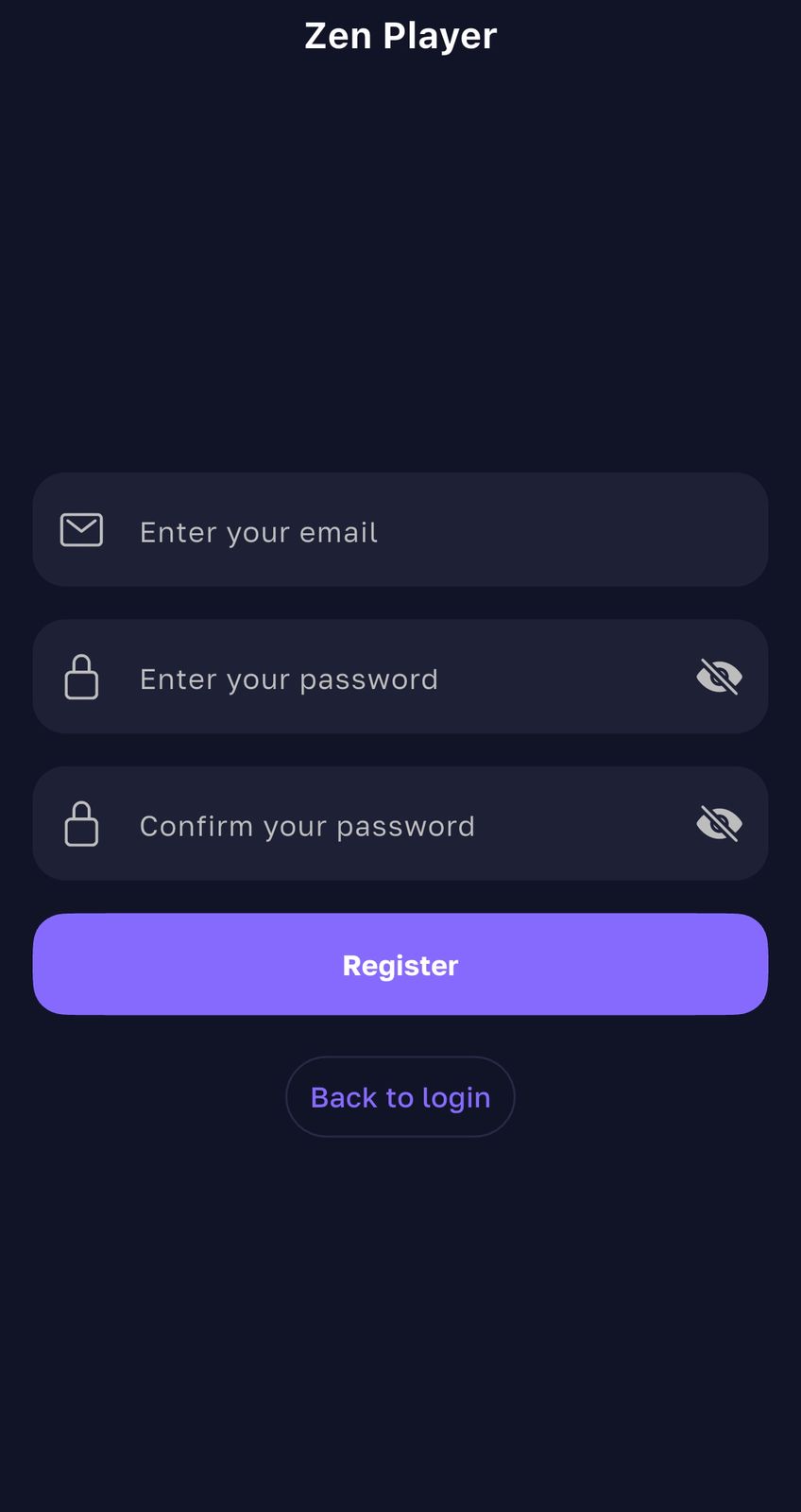
2. ✅ Verify Your Email: ZEN will send a verification email to your inbox. 📧 You must open this email and click the verification link inside to activate your account. Be sure to check your spam/junk folder!
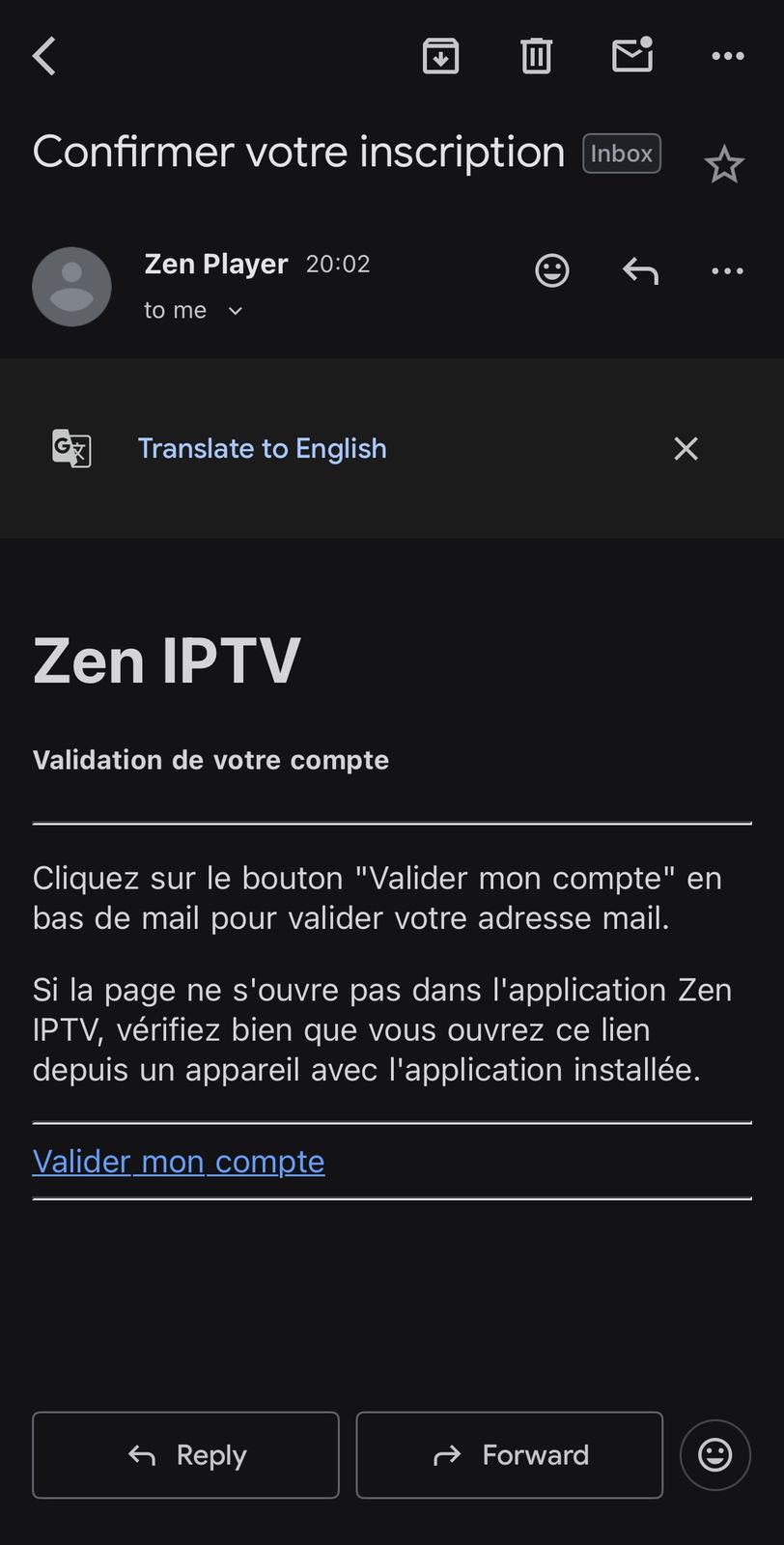
3. ➡️ Log In: Once verified, open the ZEN IPTV Player app and log in using the email and password you just created.
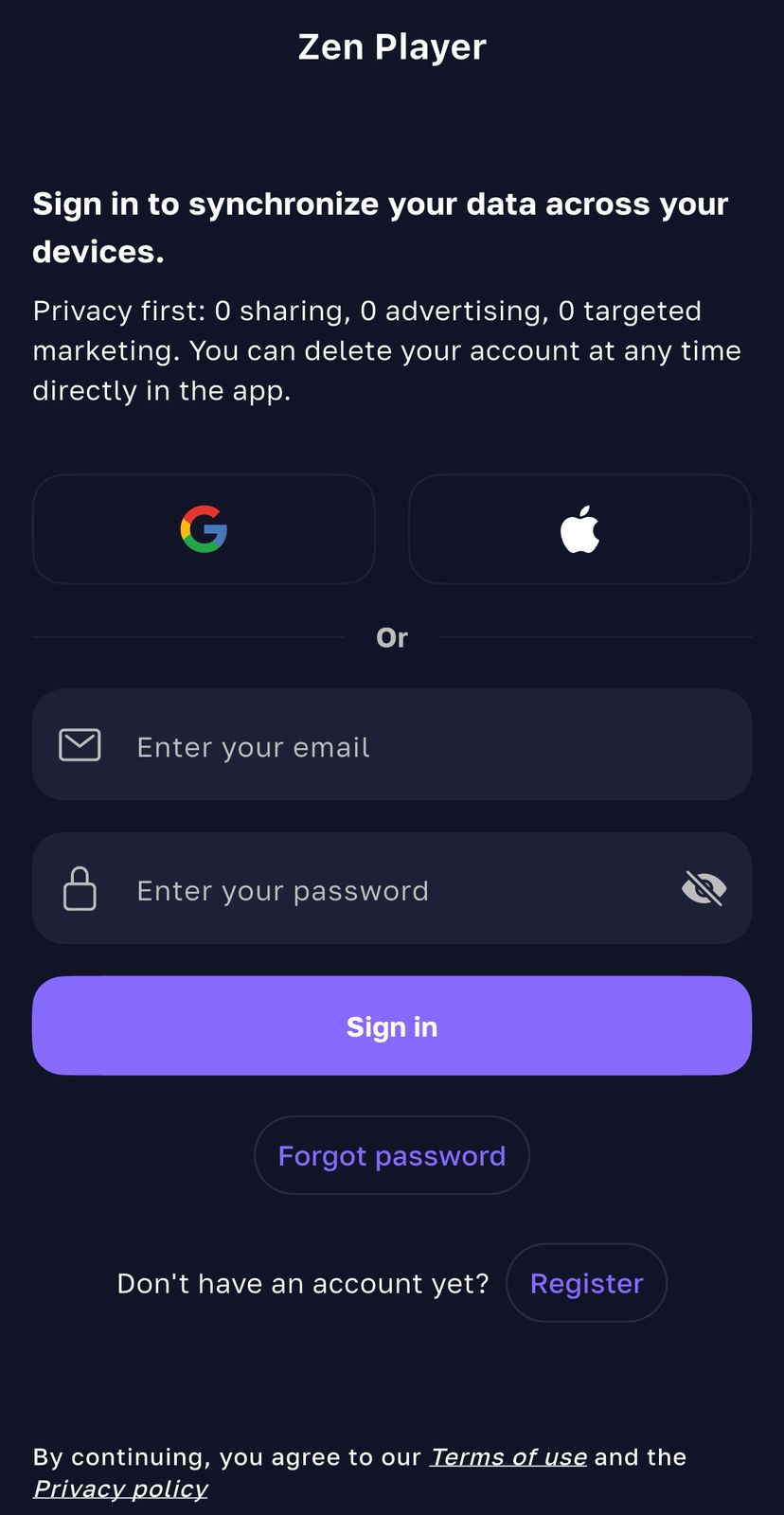
Step 2: Add Your Q&C TV Subscription
Now that you're logged into your ZEN account, it's time to add your Q&C TV channels.
1.➕ Add Playlist: Inside the app, look for an option to "Add Playlist" or a "+" icon.

2. 🔗 Enter Your Credentials: We recommend using the M3U Playlist URL.
- - Enter a name for the playlist (like QC TV).
- Copy and paste the unique M3U Playlist URL that we sent to your email after your purchase.
3. 🍿 Load & Watch: The app will verify your subscription and begin loading all the channels and on-demand content. You're now ready to watch!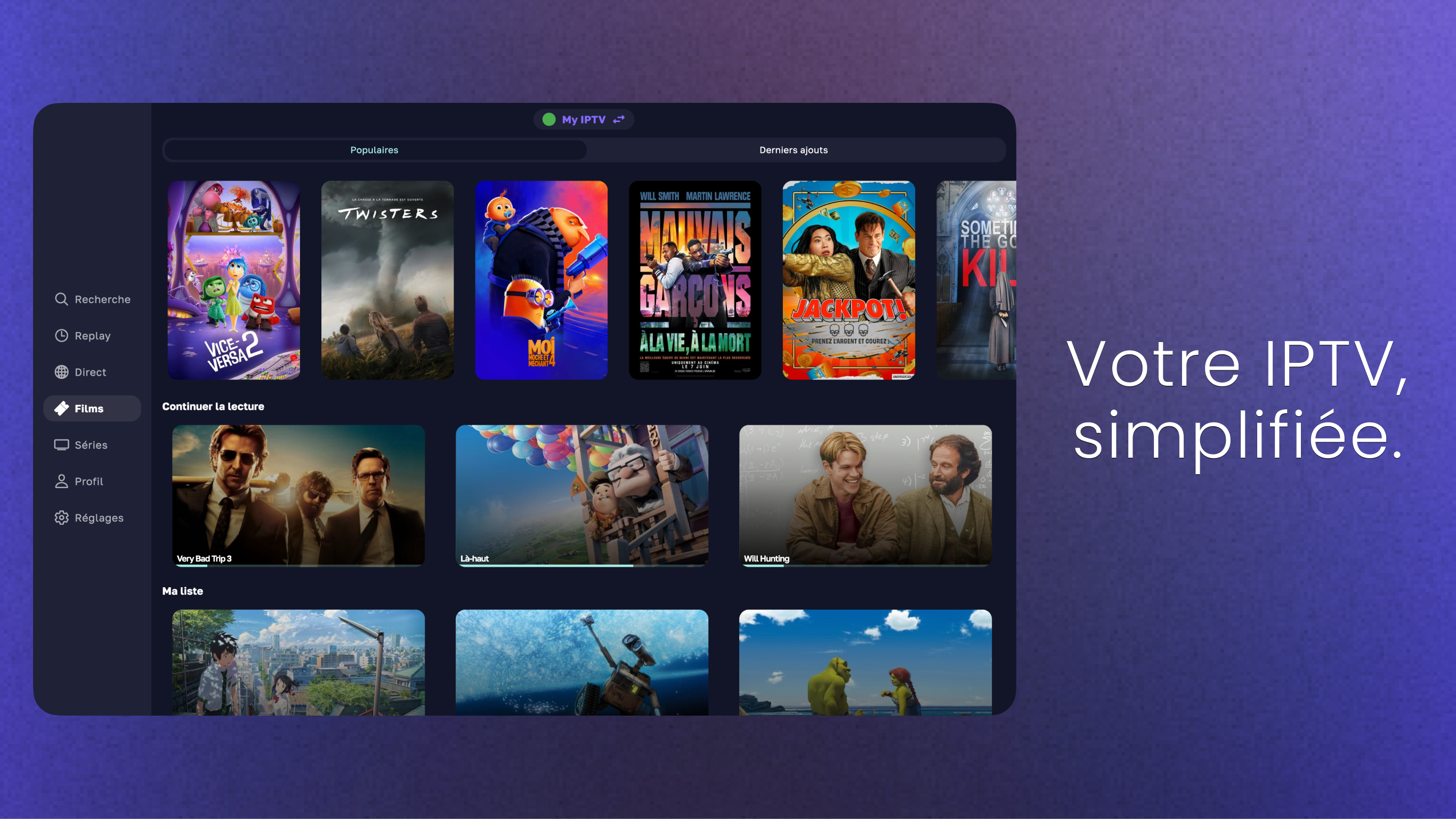
⭐ Pro Tip: The Easiest Way to Set Up on Your TV!
Have you already set up ZEN Player on your phone or tablet? You can sync it to your TV in seconds without typing!
1. 📥 Install on TV: Download and open the ZEN IPTV Player app on your Smart TV.
2. 📱 Get the QR Code: When you open the app on your TV for the first time, it will display a QR code on the screen.
3. SCAN FROM YOUR PHONE:
- Open the ZEN app on your phone (where you are already logged in).
- Go to the settings or look for a "Connect to TV" or device sync option.
- Choose the option to scan a QR code.
4. ✨ SYNC INSTANTLY: Point your phone's camera at the QR code on your TV screen.
Voilà! Your Q&C TV subscription will instantly sync to your TV. No need to use the clumsy TV remote to type anything
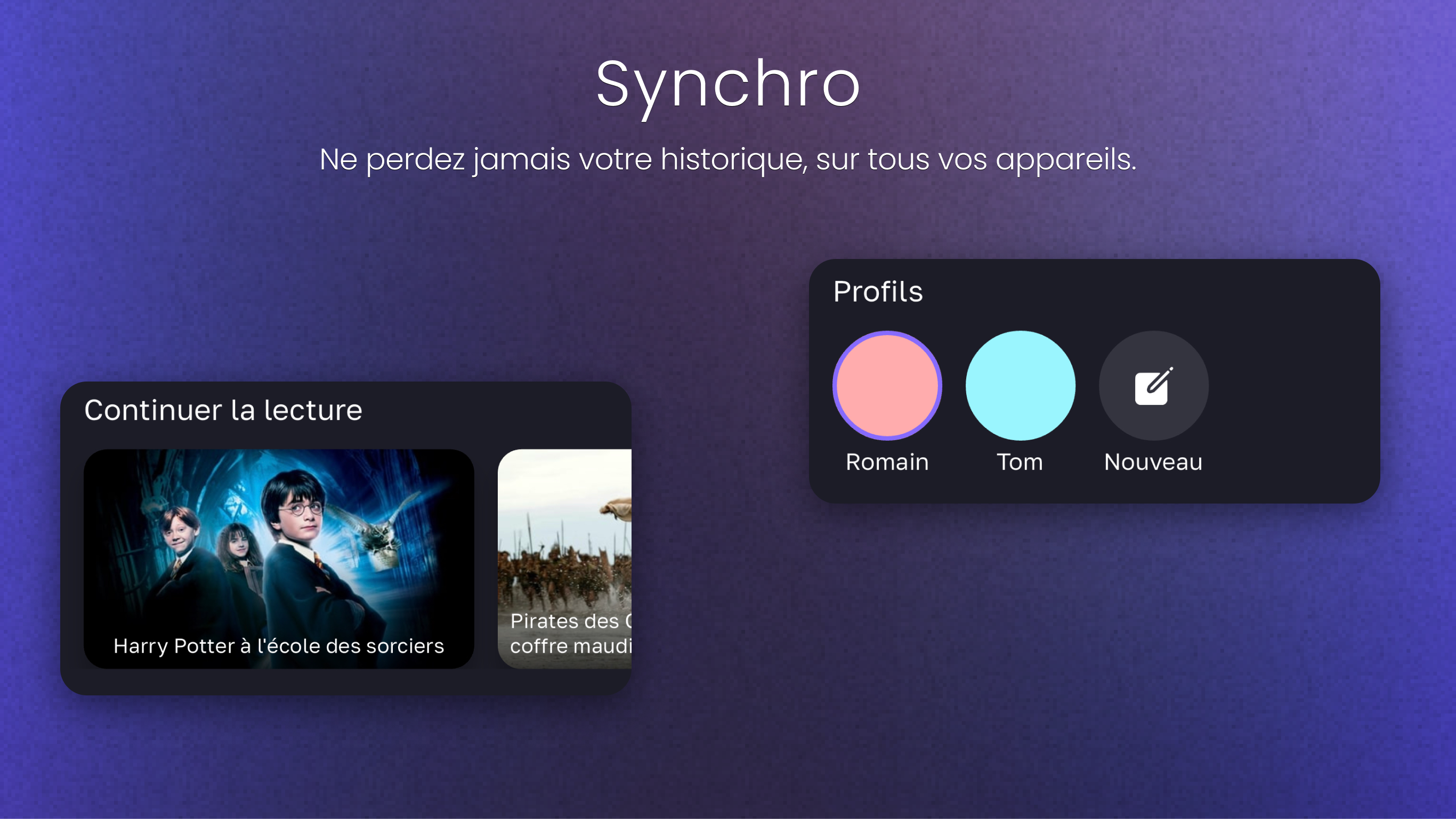
▶ What if I need help? 💬
We are here for you 24/7! If you have any trouble with setup or any other questions, please contact our support team through our Contact Us page or via WhatsApp for immediate assistance. We'll get you streaming in no time! 👍
.